Step 1: Open the redotpay app user menu
Click on the redotpay app menu bar in the top-left corner.
Step 2: Access the Identity Verification Page
Click on «Identity Verification Not Submitted.»
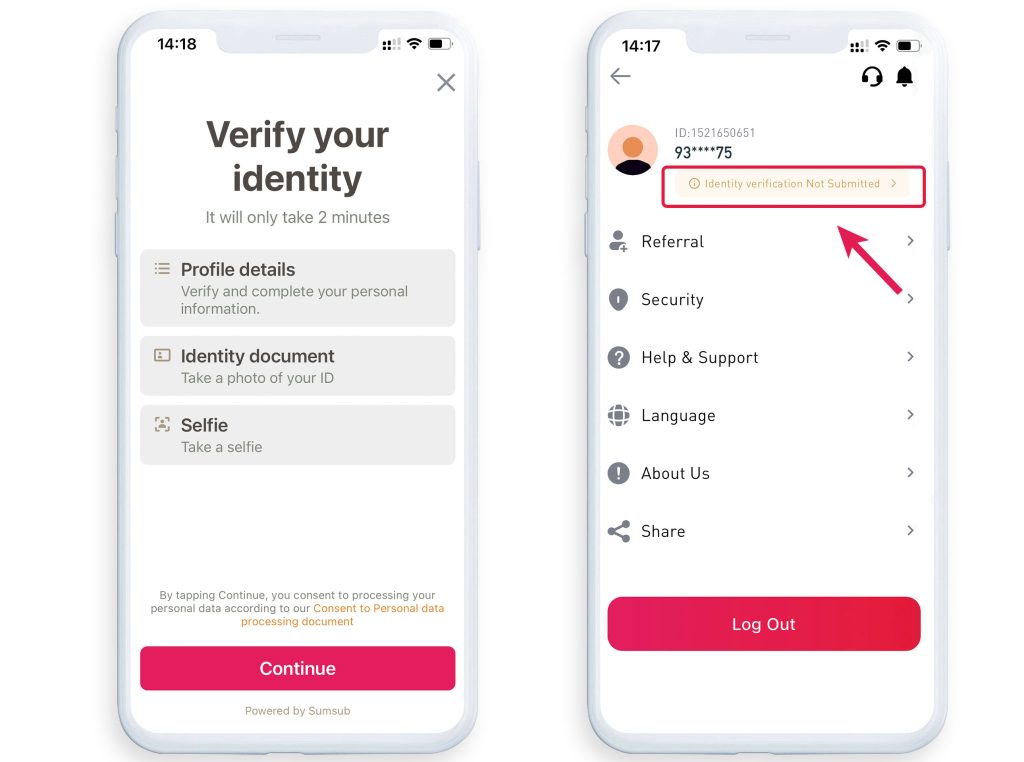
Step 3: Start KYC Verification
After entering the identity verification page, follow the system prompts to start KYC verification. The system will require you to submit the following information:
- Personal Information: Fill in your legal full name, date of birth, and other basic information.
- Identification Documents: Upload photos of your identification documents, such as an identity card, passport, or driver’s license. Ensure the photos are clear and the documents are valid.
- Facial Recognition: Complete the facial recognition verification. Remove glasses, ensure your entire face is within the frame, and avoid background interference.
Step 4: Submit Verification Information
After completing all the steps, submit your verification information.
Step 5: Wait for Review
After submission, the KYC verification review usually takes 5-10 minutes. Please be patient. The system will notify you of the review results.
Common Reasons for KYC Verification Failure:
- Age Requirements Not Met:
- Algeria (DZA): Minimum age requirement is 19.
- South Korea (KOR): Minimum age requirement is 19.
- Thailand (THA): Minimum age requirement is 20.
- New Zealand (NZL): Minimum age requirement is 20.
- Other countries: Minimum age requirement is 18.
- Unsupported Countries/Regions: Currently, RedotPay does not support residents of certain countries and regions, including Afghanistan, Belarus, Burma (Myanmar), Canada, and others.
- Facial Recognition Issues:
- Glasses Reflection: Remove glasses during verification.
- Incomplete Facial Capture: Ensure your entire face is within the frame.
- Discrepancy with ID Photo: Use the same appearance as in your ID photo.
- Other Interferences: Ensure only you appear in the camera, do not use photos or videos of others.
- Identity Document Verification Issues:
- Unsupported Document Type: Submit the correct type of document as per APP instructions.
- Poor Photo Quality: Submit photos of the original document, ensuring all information is clear and visible.
- Expired Document: Ensure the document is valid for at least three months from the submission date.
- Duplicate Verification: Each user’s identity information can only verify one account.
- Basic Information Issues:
- Submit basic information exactly as it appears on your identity document, including first name, last name, date of birth, and document number.
- Google Verification Codes: Enter the 6-digit code manually to avoid format errors, and ensure the code is valid as it refreshes every 60 seconds.
By following these steps, you can ensure a smooth completion of the KYC verification process.
Deja una respuesta